Prompt based UX design
How to make AI look more friendly and human-like
Elena Astakhova
UX designer
10 min read
10 min read
When designing the user interface (UI) and user experience (UX) for an AI chatbot, it's important to focus on creating a visually appealing, intuitive, and user-friendly design.
1. Conversational Interface: Use a conversational UI that mimics natural language interactions. Design a chat-like interface with speech bubbles or message threads to display the conversation between the user and the chatbot. Clearly differentiate between user and chatbot messages using visual cues like avatars or color-coding.
2. Visual Design: Ensure that the UI design aligns with your app's overall branding and style guidelines. Use visually appealing elements such as fonts, colors, and icons that are consistent with your app's design language. Incorporate animations or microinteractions to provide visual feedback and enhance the user experience.
3. Clarity and Readability: Use a legible font size and typeface that are easy to read on various device sizes. Ensure there is enough contrast between text and background colors to maintain readability. Break longer responses into smaller chunks to enhance comprehension and prevent overwhelming the user.
4. Simplicity and Minimalism: Keep the UI design simple and uncluttered. Avoid overwhelming the user with excessive visual elements or options. Focus on the most essential functionalities and prioritize simplicity to guide users through the conversation flow.
5. Progressive Disclosure: Present information progressively, revealing it gradually as needed. Start with a concise greeting and provide options or suggestions to help users understand what they can do with the chatbot. Avoid overwhelming users with a flood of information upfront.
6. Clear Prompts and CTA Buttons: Clearly communicate to users what they can do or ask the chatbot by providing clear prompts and call-to-action (CTA) buttons. Prompt users with specific questions or guide them with suggested actions. Use buttons or quick reply options for predefined choices to make interaction easier.
7. Feedback and Confirmation: Provide visual feedback to let users know that their input has been received and the chatbot is processing their request. Display typing indicators or loading animations to indicate that the chatbot is working. Clearly communicate the chatbot's responses and confirm user actions to maintain transparency.
8. Error Handling and Assistance: Design error messages that are informative and friendly, guiding users when they provide invalid inputs or encounter errors. Offer suggestions or alternative options to help users correct their inputs. Include a help or support option to assist users with more complex issues or to connect with a human agent if needed.
9. Personalization and Context Awareness: Leverage user data and context to personalize the chatbot experience. Use information such as user preferences, history, or previous interactions to tailor responses and recommendations. Personalization enhances the user's sense of engagement and relevance.
10. Usability Testing and Iteration: Conduct thorough usability testing with a diverse group of users to gather feedback and identify areas for improvement. Use this feedback to iterate on the UI and UX design, addressing pain points and enhancing the overall chatbot experience.
Remember that the UI and UX design for an AI chatbot should focus on creating a seamless and enjoyable conversation between the user and the chatbot. Continuously iterate and refine the design based on user feedback and evolving needs.
1. Conversational Interface: Use a conversational UI that mimics natural language interactions. Design a chat-like interface with speech bubbles or message threads to display the conversation between the user and the chatbot. Clearly differentiate between user and chatbot messages using visual cues like avatars or color-coding.
2. Visual Design: Ensure that the UI design aligns with your app's overall branding and style guidelines. Use visually appealing elements such as fonts, colors, and icons that are consistent with your app's design language. Incorporate animations or microinteractions to provide visual feedback and enhance the user experience.
3. Clarity and Readability: Use a legible font size and typeface that are easy to read on various device sizes. Ensure there is enough contrast between text and background colors to maintain readability. Break longer responses into smaller chunks to enhance comprehension and prevent overwhelming the user.
4. Simplicity and Minimalism: Keep the UI design simple and uncluttered. Avoid overwhelming the user with excessive visual elements or options. Focus on the most essential functionalities and prioritize simplicity to guide users through the conversation flow.
5. Progressive Disclosure: Present information progressively, revealing it gradually as needed. Start with a concise greeting and provide options or suggestions to help users understand what they can do with the chatbot. Avoid overwhelming users with a flood of information upfront.
6. Clear Prompts and CTA Buttons: Clearly communicate to users what they can do or ask the chatbot by providing clear prompts and call-to-action (CTA) buttons. Prompt users with specific questions or guide them with suggested actions. Use buttons or quick reply options for predefined choices to make interaction easier.
7. Feedback and Confirmation: Provide visual feedback to let users know that their input has been received and the chatbot is processing their request. Display typing indicators or loading animations to indicate that the chatbot is working. Clearly communicate the chatbot's responses and confirm user actions to maintain transparency.
8. Error Handling and Assistance: Design error messages that are informative and friendly, guiding users when they provide invalid inputs or encounter errors. Offer suggestions or alternative options to help users correct their inputs. Include a help or support option to assist users with more complex issues or to connect with a human agent if needed.
9. Personalization and Context Awareness: Leverage user data and context to personalize the chatbot experience. Use information such as user preferences, history, or previous interactions to tailor responses and recommendations. Personalization enhances the user's sense of engagement and relevance.
10. Usability Testing and Iteration: Conduct thorough usability testing with a diverse group of users to gather feedback and identify areas for improvement. Use this feedback to iterate on the UI and UX design, addressing pain points and enhancing the overall chatbot experience.
Remember that the UI and UX design for an AI chatbot should focus on creating a seamless and enjoyable conversation between the user and the chatbot. Continuously iterate and refine the design based on user feedback and evolving needs.
How to make AI look familiar